How to Customize Blogger's Read More Button
In this article I’ll show you how to customize Blogger's Read More Button. You noticed that a growing number of websites and blogs are now displaying a “Read More” or “Continue Reading” Button. The Read More button makes you click on it in order to read the full article. The “Read More” feature lets you create expandable post summaries in your Blog Posts, so longer posts appear as an intro with a link to Read More.
A lot of bloggers utilize this feature, but sometimes the default Blogger text can blend in a little too much with your post. It’s important to make that link stand out so visitors know that they are supposed to click to continue reading the remainder of a post.
In a Blogger Post you may create “Read More Button" links simply insert a jump break into your post. Unfortunately, if you are on one of the traditional Blogger Templates, the "Read More Button" is simply a text link, and is easy to miss. Luckily, it's really easy to customize your Blogger "Read more" button:
I this article I’ll show you exactly what you need to do to customization Blogger Read More Button.
Step 1. In your blogger Dash board go to Theme > >>Edit HTML
Step 2. Click inside of the Editor Text box and press Ctrl+F. A search box appear in the top right corner. In search box type the code ]]></b:skin> and press Enter:
Step 3. Before ]]></b:skin> code paste following CSS code.
.jump-link {
text-align:right; /* center the button-can also use left or right */
}
.jump-link a {
font-size:15px;
padding:10px;
border: none;
background-color:#5b4993; /* change background color for the button */
color:#fff; /* change text color */
font-weight:bold;
border-radius: 10px; /* button shape: 0px for squared edges or more for a rounded rectangle */ }
After adding this code your ‘Read more’ link will be change and show look like as:
You may also further customize your Blogger “Read More Button" according to your Template need. i.e. you may change text alignment, font size, padding, border, background color, font weight, and button shape by changing Blue Area in the Code
How To EDIT “Read More” Text In The Blogger
Step 1. In your Blogger Dashboard, go to Theme > Edit HTML<a expr:href='data:post.url + "#more"'
expr:title='data:post.title'><data:post.jumpText/></a> </div>
In above mentioned code replace the Red area of code with your own Text like “Continue Reading”. Save it
<a expr:href='data:post.url + "#more"'
expr:title='data:post.title'>Continue Reading</a> </div>
More Articles:
- Best Webhosting Services for WordPress Websites
- Features of a Good Webhosting Service
- How to Create XML Sitemap For Blogger and How to Submit Sitemap to Google
- What is sitemap in Website | Importance and Types of Sitemaps
- How to Change Blogger Template | Theme
- How To Add Code Box In Blogger Post
- 10 Tips of Image Optimization for Website | Image SEO

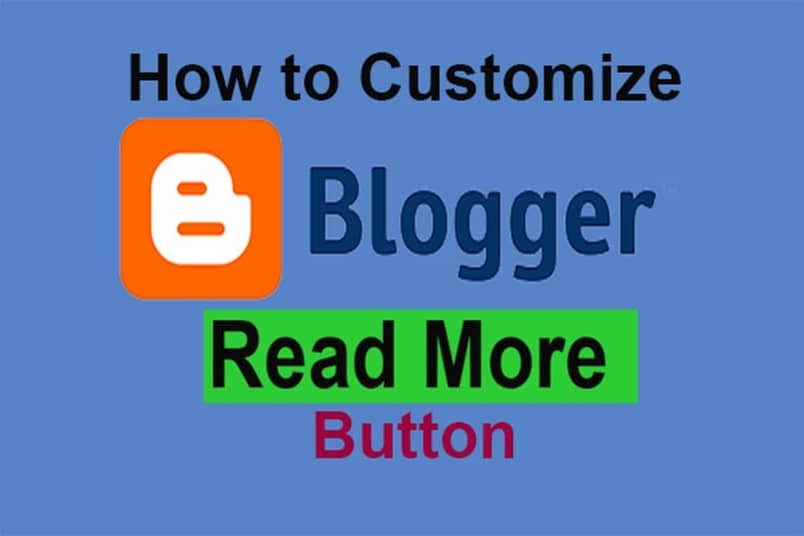





10 Comments
Not show read more button.
ReplyDeleteNice
ReplyDeleteGood post. Thank you to show a easy method to change it
ReplyDeleteThis was great. Easy to follow and very much appreciated.
ReplyDeletehello there can you please till me how can i do it in my articles because the insert jump break won't work with me
ReplyDeleteNice
ReplyDeletethank you so much
ReplyDeleteප්ලයන් පකය
Thank you
ReplyDeleteTerima kasih
ReplyDeleteMy blog template doesn't show read more button or any text. But in the blog template layout I have added read more text already.
ReplyDeleteI'm using Seoify free template.
How to show the read more button?
Please help.