How to Change Blogger Template | Theme
Welcome to the ZaidiOnline, today i'm going to show you how to change Blogger Template. In this article i will explain in detail how to search and download a template and how to install this template on your blog step by step.
Step 1: Search and Download Blogger Template
Our first step is to download a template according to our needs. To do so go to Google and type “free blogger templates” in Google Search Box. You will find some result as follows:
Open these websites one by one, you will see so many beautiful professional looking Themes or Templates. Just keep scrolling when you find any them that catches your eye then go ahead and click on it. For example I open a website and scroll down the templates, while searching I like a template “NEWSPRESS” as shown below:
Before downloading the template, click on Live Preview and see how this Template looks like in a live website. If you like this template you may download it by clicking on Download Button. You may also Buy the template, on buying a template you will get some extra features. However, I believe free templates are also fulfill our requirement. When you click on Download Button, a zip file will be downloaded. You are required to extract the file.
Step-2 Create Backup of your template
Before applying new template on your blog, it is highly recommended but not necessary to create a backup of your template. To create a backup you need following steps:
1. Sign in to Blogger.
2. At the top left, select your blog where you want to apply new Theme. In the left menu, you will see the Theme option, click on it, then click on CUSTOMIZE Arrow.
3. When you click on customize Arrow, you will find some options, Click on Backup and Download the template into your PC or Laptop. An xml file will be downloaded. (Hint: Your may change your old theme as and when you need).
Step-3 Upload New Template on Blogger
To upload new template we will take following steps:
1. Right click on XML file you have been downloaded in step 1. Click on Edit and copy the HTML code.
2. Now to upload a new theme to your blog, click Arrow on right side of CUSTOMIZE Button as shown above.
3. Click on Edit HTML Option.
4. In HTML window select all HTML codes by Ctr + A and remove it. Paste the HTML code you copied in previous step.
5. To apply new template on your blog, click SAVE Button which is appear top right on HTML window.
More Articles:
- Best Webhosting Services for WordPress Websites
- Features of a Good Webhosting Service
- How to Create XML Sitemap For Blogger and How to Submit Sitemap to Google
- What is sitemap in Website | Importance and Types of Sitemaps
- How To Add Code Box In Blogger Post
- 10 Tips of Image Optimization for Website | Image SEO
- How to Embed a YouTube Video on Blogger Post
- How to Customize Blogger's ReadMore Button
- How to Install Windows 7 by a USB | Make Partitions - Step by Step



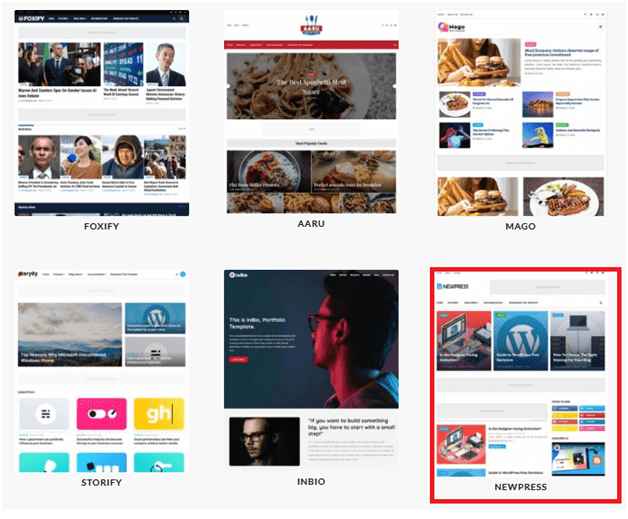
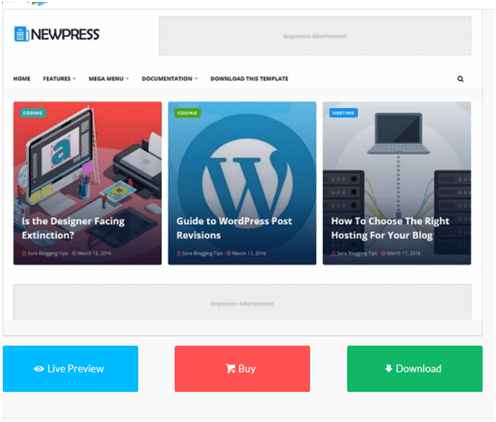



1 Comments
Thank you for verry much
ReplyDelete