There are several ways of embed a YouTube video in blogger post, here I will discuss three commonly used methods, you may use anyone according to your needs:
- Add YouTube Videos using Embed Code
- Add YouTube Videos using Share Button
- Add YouTube Videos using “Insert a Video” option in Blogger:
Method #1: Add YouTube Videos using Embed Code
It is a most commonly used method of embed YouTube video into your blogger post. In order to embed a Youtube video into a blogger post we will take following steps:
1. Open YouTube and select your desired video.
2. Now click on SHARE Button located under the video as shown below:
3. When you click on Share button a new widow will appears as follows. Click on EMBED.
4. A HTML code will appear as shown below. Copy this code.
5. Now login into your Blogger account Dashboard. Suppose I want to embed Youtube video on my existing post. In left side of blogger dashboard, click on Posts Option. A list of your posts will appear, now click on desired post in which you want to add Youtube video as shown below.
6. Post window will appear, in post window select location where you want to embed Youtube video. Suppose I select my desired location in my post and for identification purpose I typed a unique word i.e AAAA. Then click on “pencil” icon location at the top left side of the post as shown below.
7. When you click on pencil icon you will observed two options i.e "HTML view" and "compose view", choose HTML view. Your post view will change into HTML view as illustrated below:
8. Next step is to search your unique text i.e AAAA, you typed earlier in step 6 for identify of your desired location where you want to show Youtbe video. Replace your HTML CODE earlier copied in step-4 with this AAAA text. Congratulations! You have successfully embed Youtube video on your Blogger post.
_____________________________________
Method #2: Add YouTube Videos using Share Button
Another method to share YouTube video on blogger is through Direct Share to Blogger. By using this feature you may share any video on your blogger. To use this method we will take following steps:
1. Open YouTube and select your desired video.
2. Now click on SHARE Button
3. On clicking Share Button you will see several social networking option where you may share this video. Now you are required to click on Blogger Icon.
4. When you click on Blogger Icon, a new window will appear, in which a list of your blogs associated with your blogger ID will display (Before this step you should longin to your blogger account). From the list of your blogs, select a blog where you want to share this video, and click on SHARE button:
5. On clicking SHARE button you will be redirect to your blogger post, here you just click on Publish button and YouTube video will Published on your blog.
_____________________________________
Method #3: Add YouTube Video by “Insert Video” option in Blogger
This is the easiest way to add YouTube video in Blogger Post. We will take following step to do so.
1. In post window some icons appear under the Post Title. To add a youtube tube video in your post, click on Insert Video icon, it will expand in two options "upload video from computer and "Youtube" as shown below:
2. Click on Youtube option, another window will appear:
3. Select "Search" Tab and in find box typed youtube video URL and click on search icon.
4. Your video will appear. Select it and click on OK. your video will be appear on your post.
I hope by using any of above methods you will be able to Add any Youtube Video on your blogger post.
More Articles:
- Best Webhosting Services for WordPress Websites
- Features of a Good Webhosting Service
- How to Create XML Sitemap For Blogger and How to Submit Sitemap to Google
- What is sitemap in Website | Importance and Types of Sitemaps
- How to Change Blogger Template | Theme
- How To Add Code Box In Blogger Post
- 10 Tips of Image Optimization for Website | Image SEO
- How to Customize Blogger's ReadMore Button
- How to Install Windows 7 by a USB | Make Partitions - Step by Step


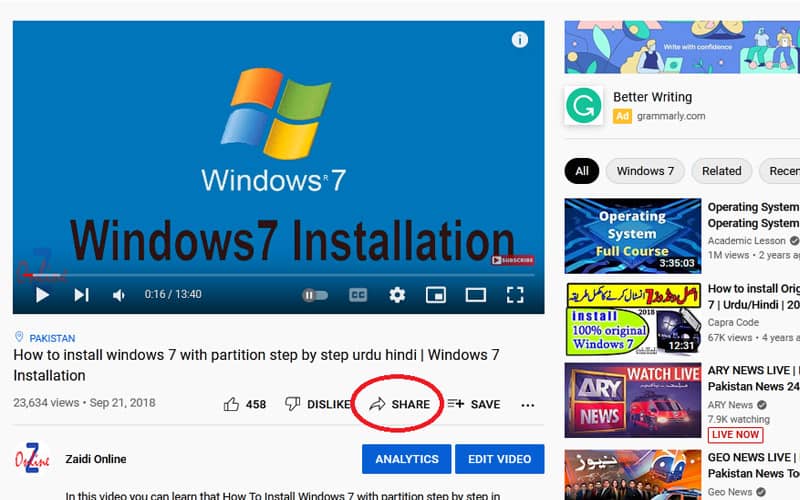
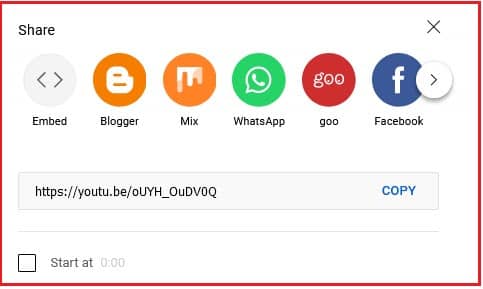




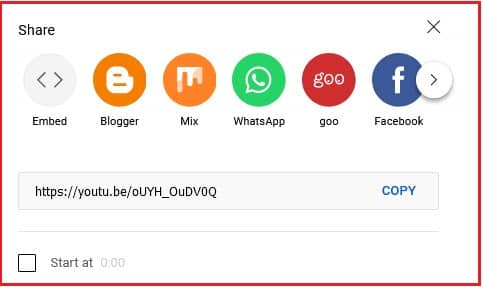




0 Comments